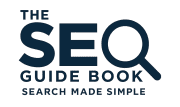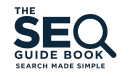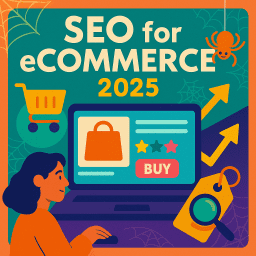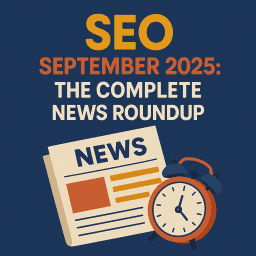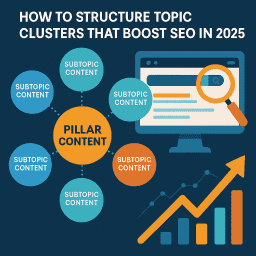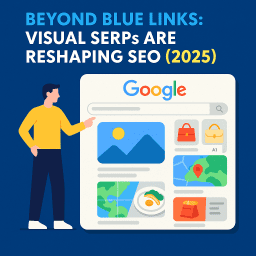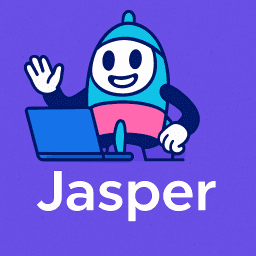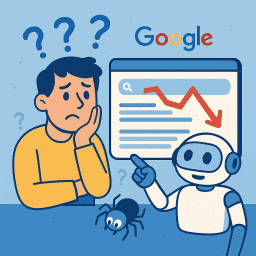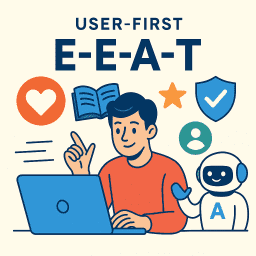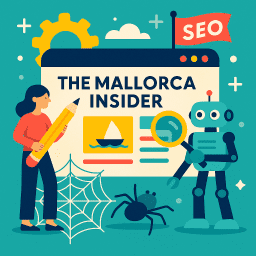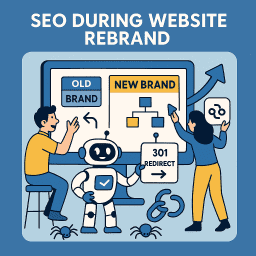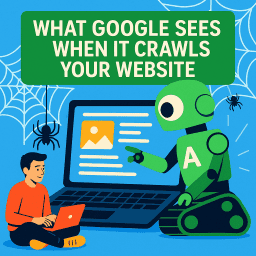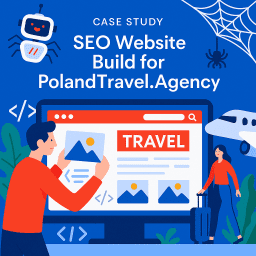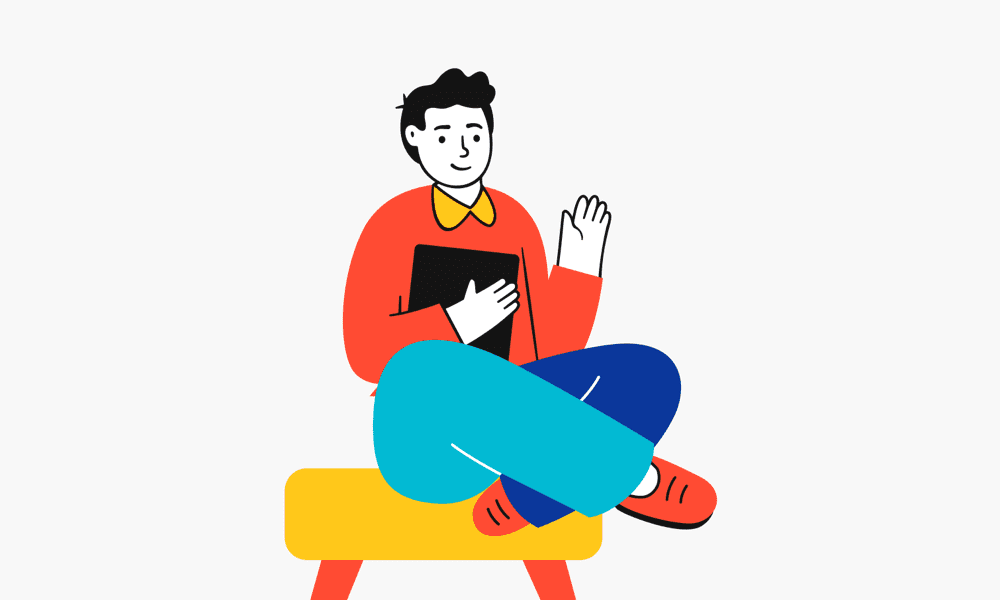WordPress Redesign: Keep SEO Intact During Rebuild
Protect your rankings, preserve your content, and relaunch with confidence
👑 Give Your WordPress Site a Makeover — Without the SEO Hit
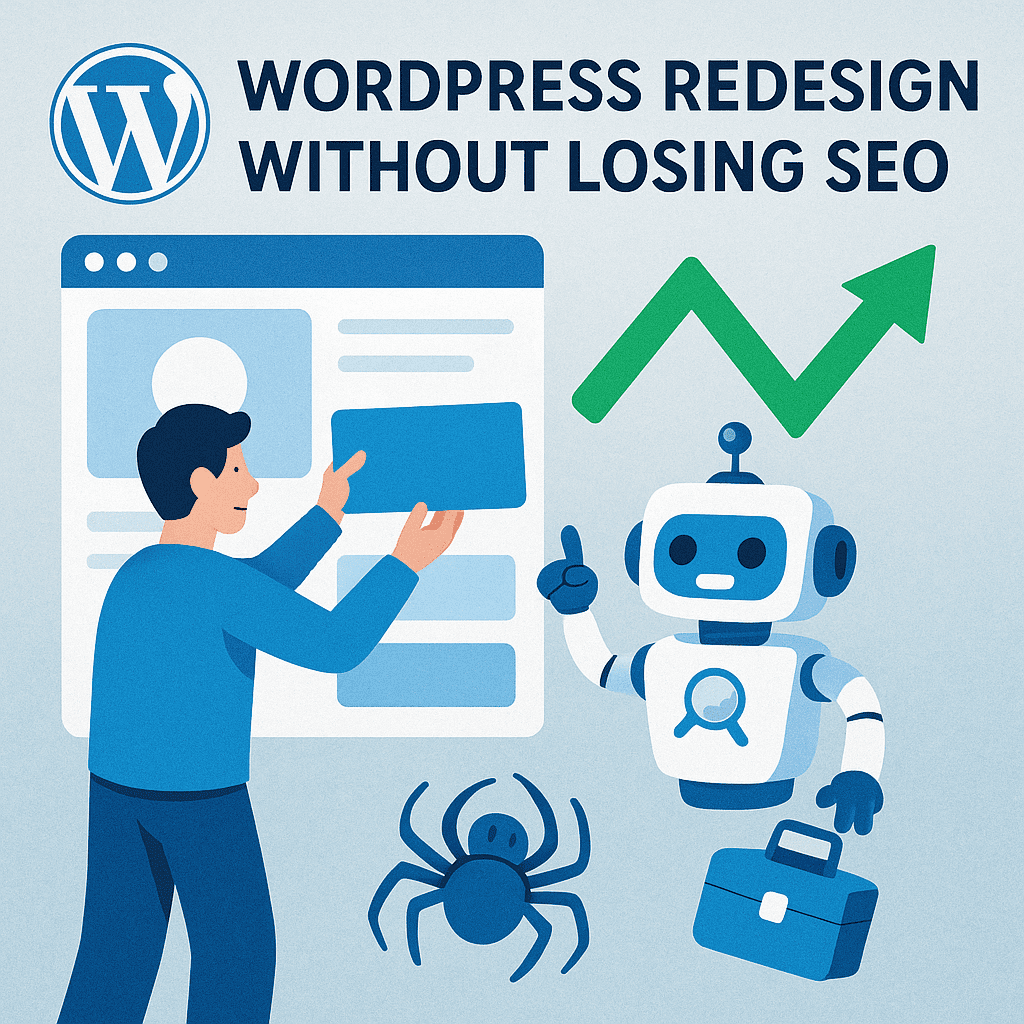
Redesigning your WordPress website is a brilliant way to refresh your brand, improve performance, and deliver a better user experience. But if done carelessly, it can also wreak havoc on your SEO—resulting in lost traffic, broken backlinks, and months of rebuilding your visibility.
This comprehensive guide walks you through how to redesign your WordPress site without sacrificing SEO. We also cover a complete step-by-step manual migration process to move your site to a new host safely—without using plugins.
🧠 Why SEO Can Break During a Redesign
- 🚫 Changing URLs breaks links and rankings
- 📉 Removing or rewriting content loses keyword relevance
- 🔍 Replacing metadata ruins search snippets
- ⚙️ Poor migration causes technical SEO issues
The solution? Keep your SEO structure intact, test everything in a safe environment, and follow a reliable migration process.
📝 Pre-Migration Checklist
- 🔄 Update WordPress, themes, and plugins to the latest versions
- 🧹 Remove unused themes and plugins to reduce size and risks
- 💾 Create off-site backups of files and database
- 📄 Document DNS and email settings for reference
- 🛠️ Check host compatibility (PHP version, MySQL limits)
- 🔒 Enable maintenance mode during migration
- 📣 Notify your team or users of expected downtime
- ⛔ Disable caching, firewall, and redirect plugins temporarily
📦 Step 1: Choose a New WordPress Host
If you’re redesigning and migrating, start by selecting the right host for your needs. Consider:
- 🔐 Security: Look for daily backups, malware scanning, firewalls
- ⚡ Speed: SSD storage, CDN, and PHP 8+ support
- 📞 Support: 24/7 expert WordPress support
- 💼 Hosting Types:
- Shared – Budget-friendly, resource sharing
- VPS – Isolated resources on a shared machine
- Dedicated – Full physical server control
- Managed – Includes backups, updates, and support
🗂️ Step 2: Back Up Your WordPress Site Files
Use an FTP client (e.g. FileZilla) to manually back up your site:
- Connect to your current server using FTP credentials
- Navigate to the root folder (e.g.,
public_htmlorwww) - Right-click the folder and select Download
This will copy all your WordPress files locally. This may take time depending on site size.
🧠 Step 3: Back Up Your WordPress Database
- Log into your hosting control panel (e.g. cPanel)
- Navigate to phpMyAdmin
- Select your website’s database
- Click the Export tab → choose Quick method → click Go
This downloads a .sql file containing all your content, settings, users, and more.
🧰 Step 4: Create a New SQL Database at Your New Host
- Go to MySQL Databases
- Create a new database and a new user
- Assign the user full privileges to the database
- Take note of your new
db_name,db_user, anddb_pass
📥 Step 5: Import Your Old Database into the New Host
- Open phpMyAdmin on your new host
- Select your newly created database
- Click the Import tab
- Upload the
.sqlfile you exported earlier
This restores all your site’s data into your new host’s database.
📤 Step 6: Upload WordPress Site Files to New Host
- Connect to the new server via FTP
- Navigate to the new root directory
- Right-click and choose Upload
- Select all files from the backup you made earlier
🛠️ Step 7: Update wp-config.php File
Once your files are uploaded:
- Open the
wp-config.phpfile in your new host’s root folder - Update the database credentials:
define('DB_NAME', 'new_db_name');
define('DB_USER', 'new_db_user');
define('DB_PASSWORD', 'new_db_pass');- Save and reupload the file
You can now access your site from the new server.
🌐 Step 8: Update Your DNS Records
- Log into your domain registrar account
- Update your DNS records (A record or CNAME) to point to your new host
- DNS propagation may take 1–48 hours worldwide
🧪 Step 9: Perform Post-Migration SEO Checks
- Resubmit your XML sitemap to Google Search Console
- Verify that robots.txt and canonical tags are correct
- Check indexing status and crawl errors
- Monitor GA4 and Search Console for performance dips
🧱 Step 10: Strengthen & Future-Proof Your SEO
- Run content audits quarterly
- Use structured data/schema wherever relevant
- Improve mobile UX and Core Web Vitals
- Build up E-E-A-T with expert content and trust signals
- Monitor your backlink health and regain lost links
💬 What the Experts Are Saying
- Aleyda Solís: “Always use a staging environment. Never redesign a live site without testing SEO impact first.”
- Joost de Valk (Yoast): “Preserve metadata and permalink structures. A new look shouldn’t come at the cost of your search history.”
- Marie Haynes: “Track crawl stats and Search Console data closely for 2–3 weeks post-launch. Fix issues fast to avoid long-term drops.”
✅ Conclusion
Redesigning your WordPress site doesn’t have to cost you your rankings. With proper backups, meticulous migration, and SEO preservation tactics, you can give your site a new look—and retain everything you’ve earned with Google.
Take your time, follow this guide step-by-step, and when in doubt—test first, launch second. It’s not about rushing. It’s about getting it right.
🌐 Case Study
Case Study: SEO Website Build for a Lawyer in Poland
📝 Recap and Clarify: Post-Specific FAQs
Can redesigning a WordPress site affect SEO?
Yes. A site redesign can lead to SEO losses if URL structures change, redirects are missed, metadata is overwritten, or crawlability is compromised during migration.
What’s the safest way to redesign my site?
Build the new site on a staging environment first. Only launch once redirects, tracking, and SEO checks are in place—never rebuild directly on the live version.
Do I need to keep my old URLs exactly the same?
If possible, yes. Keeping existing URLs prevents ranking loss. If changes are necessary, set up proper 301 redirects to pass link equity and preserve traffic.
What role do 301 redirects play in redesign SEO?
301 redirects ensure that old URLs point to their new equivalents. This preserves SEO value and prevents users and search engines from hitting broken pages.
Should I update my sitemap and robots.txt after launch?
Yes. Always update and resubmit your XML sitemap and ensure your robots.txt allows crawling of the new site structure. Check for any disallow rules carried over by mistake.
Will changing themes affect SEO?
It can. Some themes handle headings, speed, schema, or internal links differently. Test your theme’s SEO performance and adjust content or code as needed before going live.
How can I monitor SEO during and after the redesign?
Use tools like Google Search Console, Google Analytics, and SEO plugins to monitor changes in rankings, crawl errors, and traffic patterns immediately after the relaunch.
Should I keep all existing content during a redesign?
Yes. Preserve content, titles, and metadata unless there’s a clear reason to improve them. Removing well-performing pages during a redesign is a common SEO mistake.
How do I avoid a drop in traffic after launch?
Ensure proper redirects, verify crawlability, fix broken links, and retain important pages. Avoid changing everything at once, and monitor your data closely post-launch.
What’s the biggest SEO mistake during a site rebuild?
Forgetting to implement redirects. Losing URL equity, backlinks, and indexed pages can severely damage rankings if the new site structure isn’t mapped and redirected correctly.
Behind every successful redesign is a smart SEO plan. – David Roche