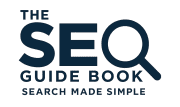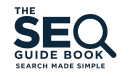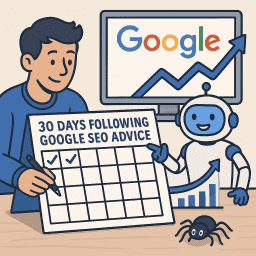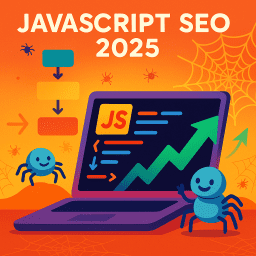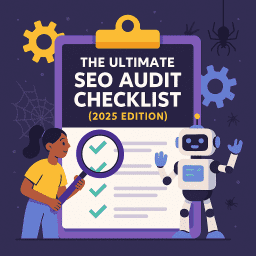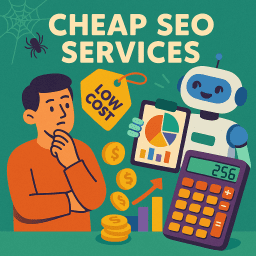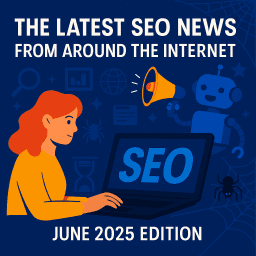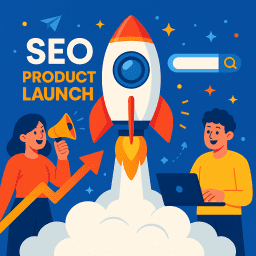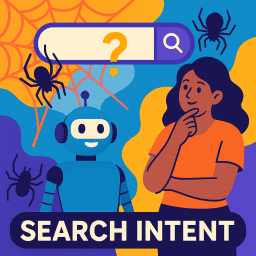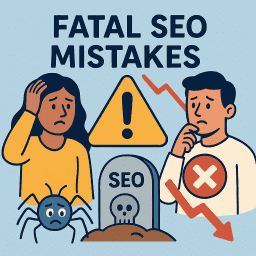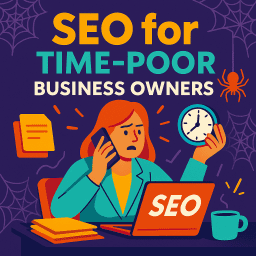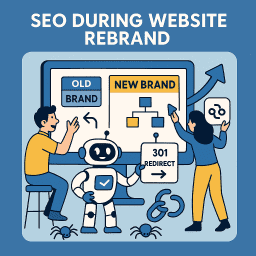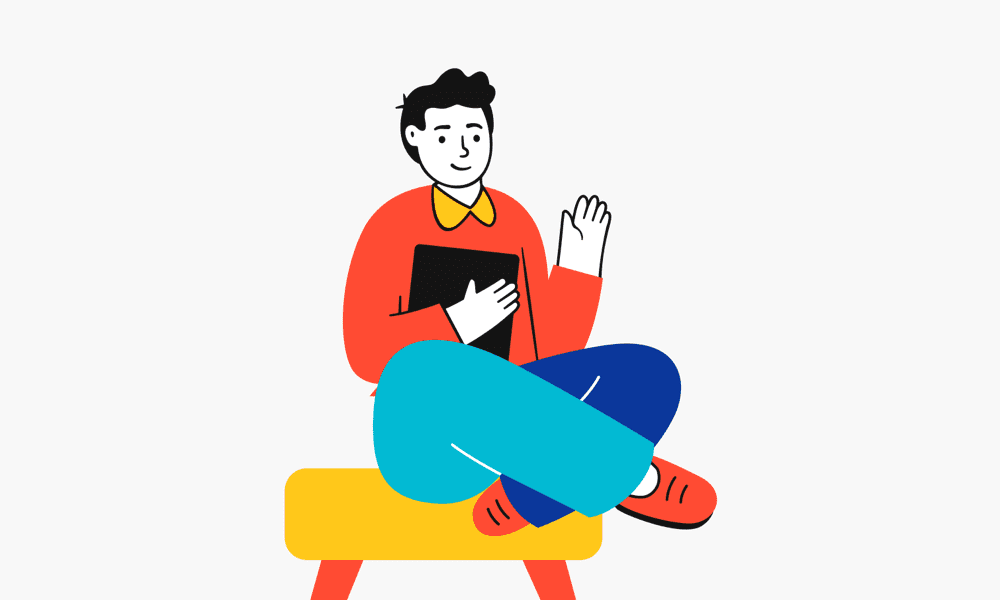Google Search Console Guide: Use It Like an SEO Pro in 2025
Make smarter SEO decisions with Google’s free toolkit
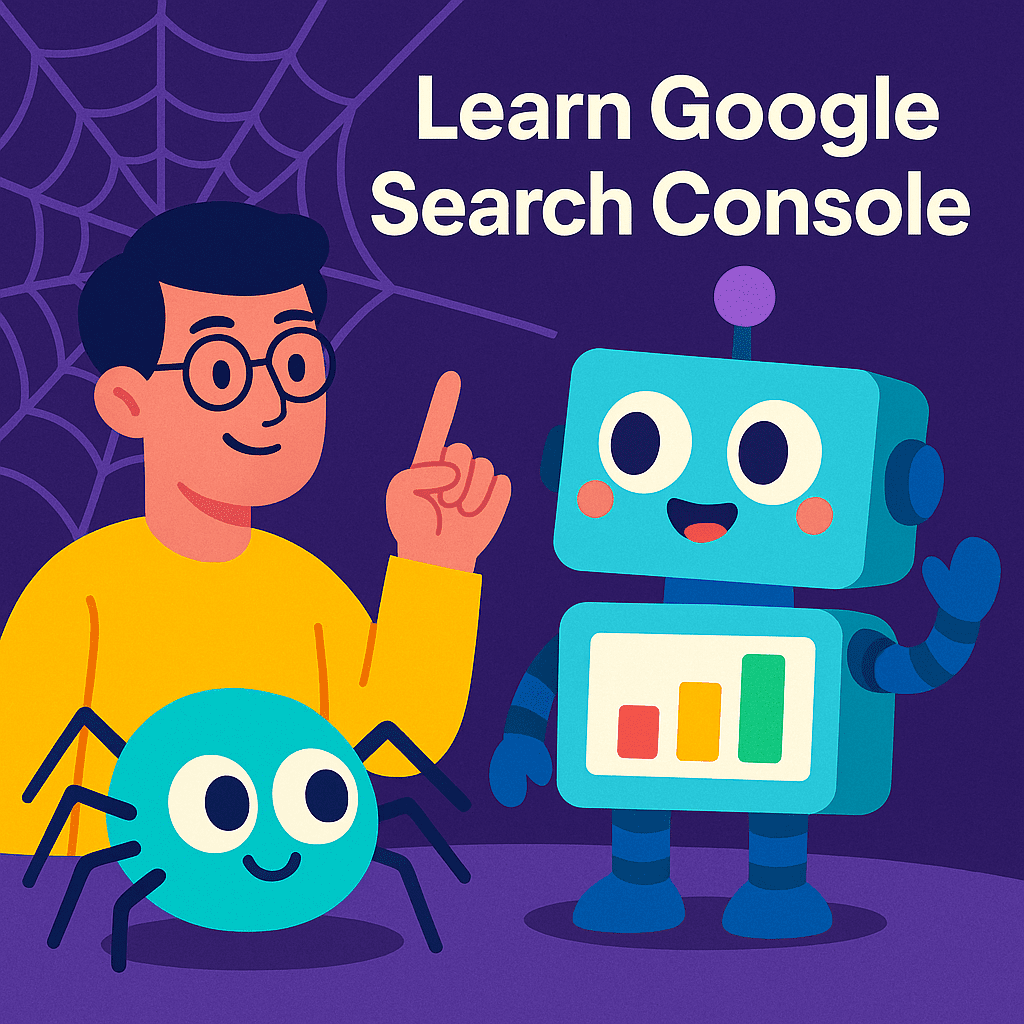
🔥 Stop Guessing — Let GSC Show You What Works
🔧 Google Search Console (GSC) is one of the most powerful free SEO tools out there. It gives you real data directly from Google about how your website performs in search. But many business owners and even marketers barely scratch the surface of what it can do.
This guide will help you go from beginner to confident GSC user—no technical jargon, no fluff. Just practical advice that helps your SEO.
📥 What Is Google Search Console?
Google Search Console is a free platform provided by Google that shows how your website is performing in organic search. It’s where Google tells you:
- What keywords (queries) bring people to your site
- Which pages are indexed—and which aren’t
- Whether your site is mobile-friendly and secure
- If there are technical issues holding you back
If SEO is a journey, GSC is your GPS.
🧭 Getting Started: Set Up and Verification
To start using GSC, go to search.google.com/search-console and verify your website.
- Recommended method: Domain verification via DNS settings
- Alternative: HTML file upload or tag in your website’s header
Once verified, data will start flowing in within 24–48 hours.
📊 1. Performance Report: Your SEO Pulse
This is where you’ll spend most of your time. It shows how your site performs in Google search based on:
- Clicks: How many times users clicked your site in search
- Impressions: How often your site appeared in search results
- CTR (Click-Through Rate): Clicks ÷ Impressions
- Average Position: Your average ranking for a keyword
👉 Pro Tip: Use Filters
- View data by date range (last 7 days, 28 days, etc.)
- Compare before and after updates or SEO changes
- Filter by page, query, country, or device
Use it for: Finding what’s ranking, identifying low CTR opportunities, and spotting drops in performance.
🔍 2. URL Inspection Tool: Your Page-Level Debugger
Wondering if Google sees a page the way you do? Use the URL Inspection tool.
Paste in any URL from your site to see:
- If it’s indexed (or why it isn’t)
- When it was last crawled
- If it’s mobile-friendly
- Whether structured data was found
Fix something? You can request reindexing right from this tool.
📄 3. Pages Report (formerly Coverage): What’s Indexed and What’s Not
This report tells you which of your pages are in Google’s index—and highlights issues that may block them.
Status Categories:
- Indexed – All good, Google sees it.
- Discovered – currently not indexed – Google knows about it but hasn’t added it yet.
- Crawled – currently not indexed – Google visited the page but chose not to index it (often thin or duplicate content).
- Excluded by ‘noindex’ – You told Google not to index it.
👉 Pro Tip: Fix What Matters
Don’t panic if not all pages are indexed. Focus on those you want ranking.
⚙️ 4. Enhancements: Fixing Usability and Experience Issues
This section helps you ensure your site works well for users. It includes:
- Mobile Usability: Checks for buttons too close together, text too small, etc.
- Core Web Vitals: Measures load speed, interactivity, and visual stability
- HTTPS: Confirms all pages are secure
- Breadcrumbs and Schema Markup: See if structured data is working correctly
Why it matters: Google wants sites to be fast, usable, and mobile-friendly. Fixes here improve rankings and user experience.
🔗 5. Links Report: Internal and External Links
This report shows:
- Top linked pages: Internally and from other sites
- Top linking domains: Who links to you
- Anchor text: How they link to you
Use it to:
- Spot valuable backlinks
- Find internal linking gaps
- Ensure key pages are well-supported
🔔 6. Manual Actions & Security Issues
If Google detects spammy practices or security risks, it will notify you here.
- Manual Action: A penalty for breaking Google’s guidelines
- Security Issues: Hacked pages, malware, or phishing
If you receive one, fix the problem and submit a reconsideration request.
📍 7. Sitemaps: Submit and Monitor
Uploading a sitemap helps Google crawl your site more efficiently.
- Go to Index → Sitemaps and enter your sitemap URL (e.g.,
/sitemap.xml) - Check for submitted vs indexed discrepancies
Tip: If your sitemap includes hundreds of pages, you’ll often spot crawl/index mismatches here.
📈 8. Discover and Video Index Reports (if applicable)
If your site appears in Google Discover or features video content, you’ll see dedicated reports showing:
- Impressions, clicks, and CTR in Discover
- Video indexing status and issues
🎯 GSC for Day-to-Day SEO Tasks
Here’s how to actually use the data:
- Weekly: Check new keywords, impressions, and click drops
- Monthly: Review indexing coverage, sitemap stats, and enhancements
- After updates: Use filters to measure impact of changes or Google algorithm updates
- Ongoing: Use URL Inspection for new pages or after fixing issues
🧠 What the Experts Are Saying
“GSC is the front line of SEO health. If something’s wrong, it’ll show up there first.” — Aleyda Solis
“Don’t just look at rankings. Look at the CTRs—they’re where the gold is.” — Cyrus Shepard
“If a page is crawled but not indexed, fix the content. That’s your clue.” — Barry Schwartz
📝 Recap and Clarify: Post-Specific FAQs
Is Google Search Console free to use?
Yes. It’s completely free and available to any verified site owner.
How often should I check Google Search Console?
At least once a week. After making changes or publishing new content, check URL indexing and performance stats within a few days.
Does GSC show me traffic from all sources?
No. GSC only shows traffic from Google’s organic search—unlike Google Analytics, which includes all traffic types.
💬 Final Thought
“Google Search Console doesn’t just show you how your site is doing—it shows you what to fix, when to fix it, and why it matters.” — David Roche